Creating a blog for free using blogger is one of the easiest things if your follow mentioned step below

But, who am I to teach you?
Well I had been using blogger.com for more than a couple of year, so I have enough experience to taught you above
If you clicked on my post that means you want to start a blog post and search for a free blogging platform at the initial stage to give a try to blogging.
I also started blogging like this and now I became a full-time blogger just because of blogger.com
Do you know that more than 70 million blog post publishes every month, so before it increases far more be a part of it?
Before directly getting into how to create a blog on blogger let’s discuss
What are the benefits of starting a blog on blogger-:
- Free to use, you can create a blog for free without any investment
- Google’s product, as Google’s product so it is more trustworthy
- Beginner friendly, the blogger is very much beginner-friendly as at the end of this blog post you don’t have to visit another blog post
- Free SSL certification, blogger provides you free SSL (Secure SocketsLayer) certification that means your site is fully secure, another web hosting site will charge you an amount for SSLC
- Free domain, a blogger is a platform that provides free domain with blogspot.com extension but it's fine if you just want to learn about blogging.
- Free to transfer, if you learn well about blogging and now you want to switch to WordPress, you can do it with a blogger easily.
- Make money from blogger through AdSense, affiliate marketing and many more
- Best free blogging platform as compared to other free blogging platforms it is the best amongst them
I think this much of benefits are enough to start a blog on blogger
If you are confused about which topic you want to make a blog about then this will help you -
18 Interesting types of blogs that make money ( Most of money )
Now let us move further-
Create a blog on blogger
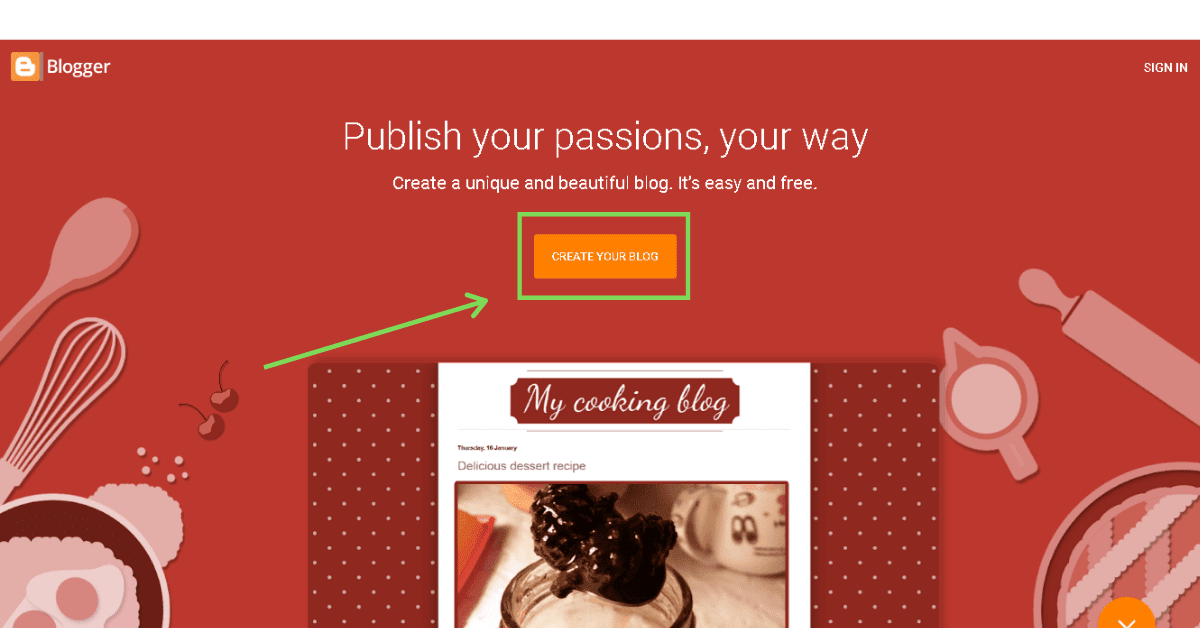
- Go to Google and search for blogger.com
- You will get into the Home page of blogger
- Click on Create Your Blog as shown in the above picture
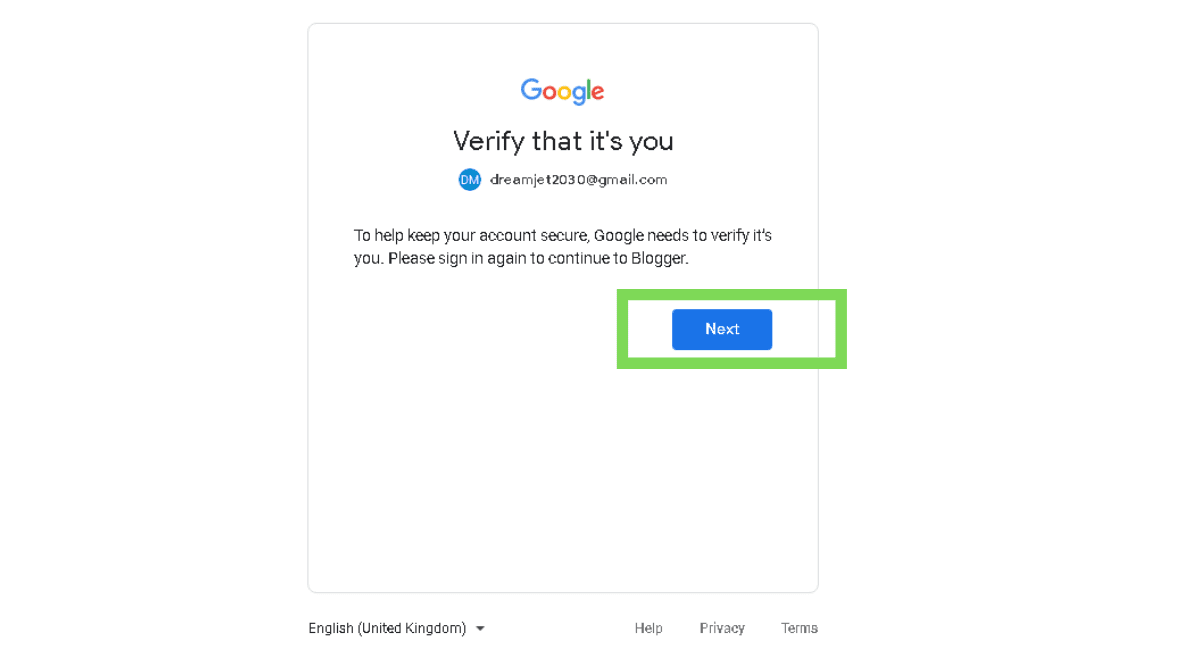
After clicking
on Create your blog you have a sign in with your Google account. Make sure the account which you are using is valid because you will get an e-mail for verification
and also if there is any update regarding your website you will be notified
through this account.
The same Google account will be used for Search console, Adsense, and in many places.
After selecting your account click on Next
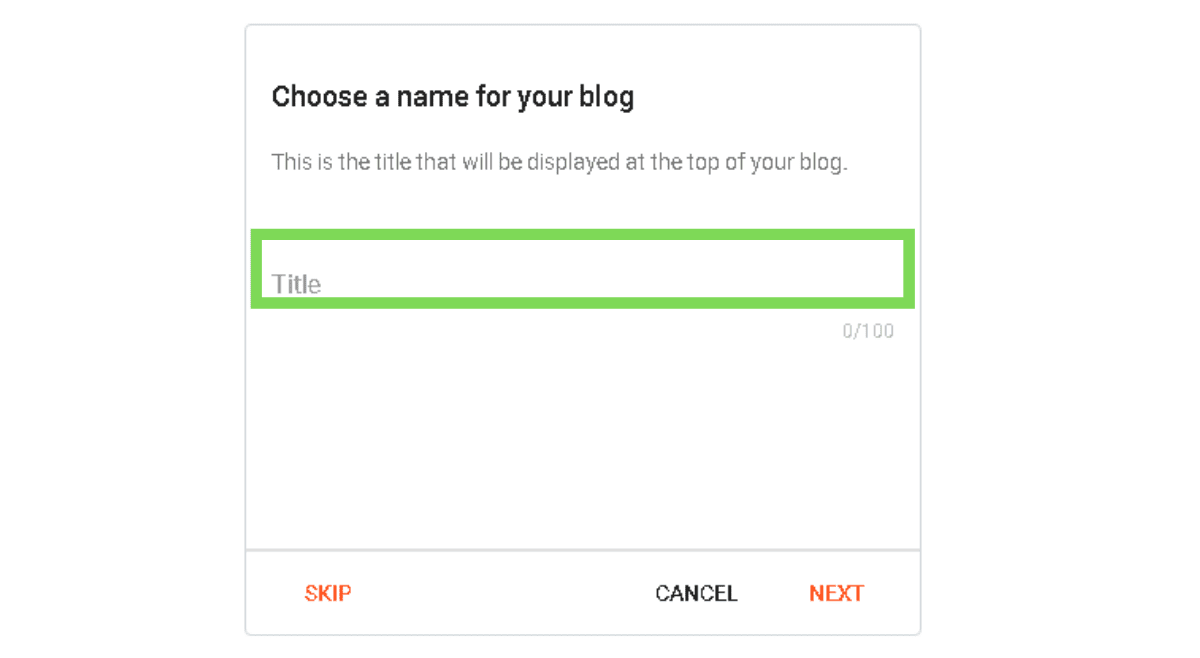
Select a Suitable Title for your blog which will represent your whole website, like in my case- HOW TO START A SUCCESSFUL ONLINE BUSINESS FROM HOME WITHOUT INVESTMENT. So this is the title of my blog you can check this out.
- Choose a title to represent your blog posts
- You can give any title you want afterward, you can edit it just for the creating purpose set any title just to confirm your profile
Tips- Research before selecting your title will help you in SEO ( search engine optimization )
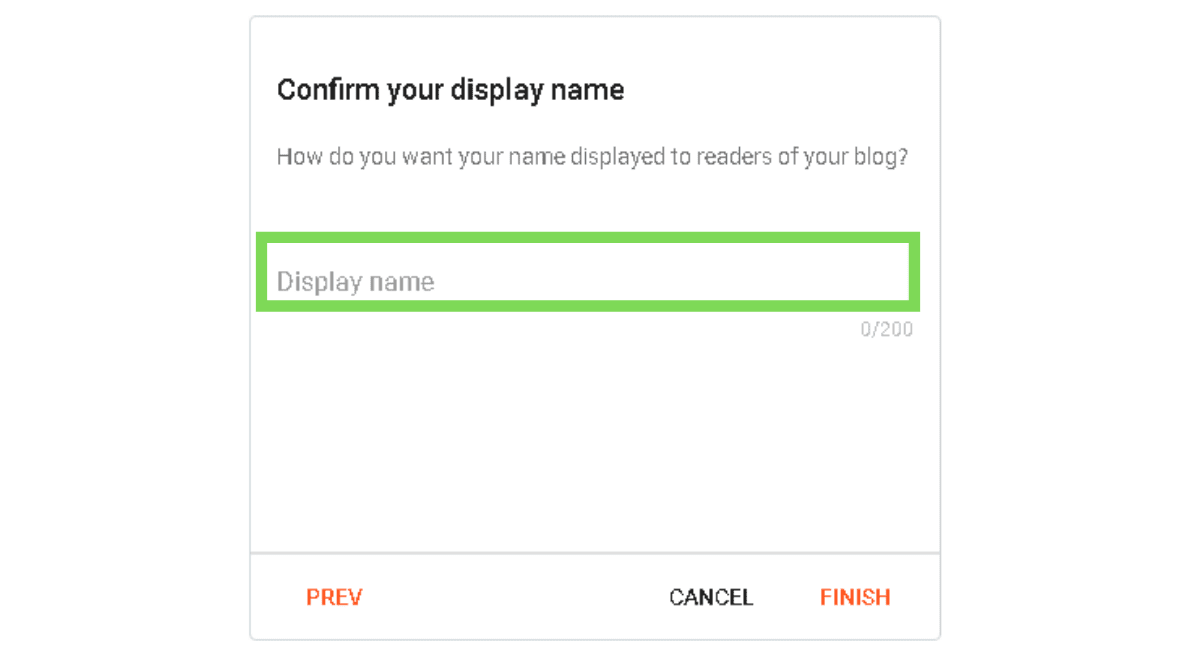
Display your name
- Select the name which you want to display in your blog post
- You can't able to edit it afterward
- Choose your original name ( Avoid funky names )
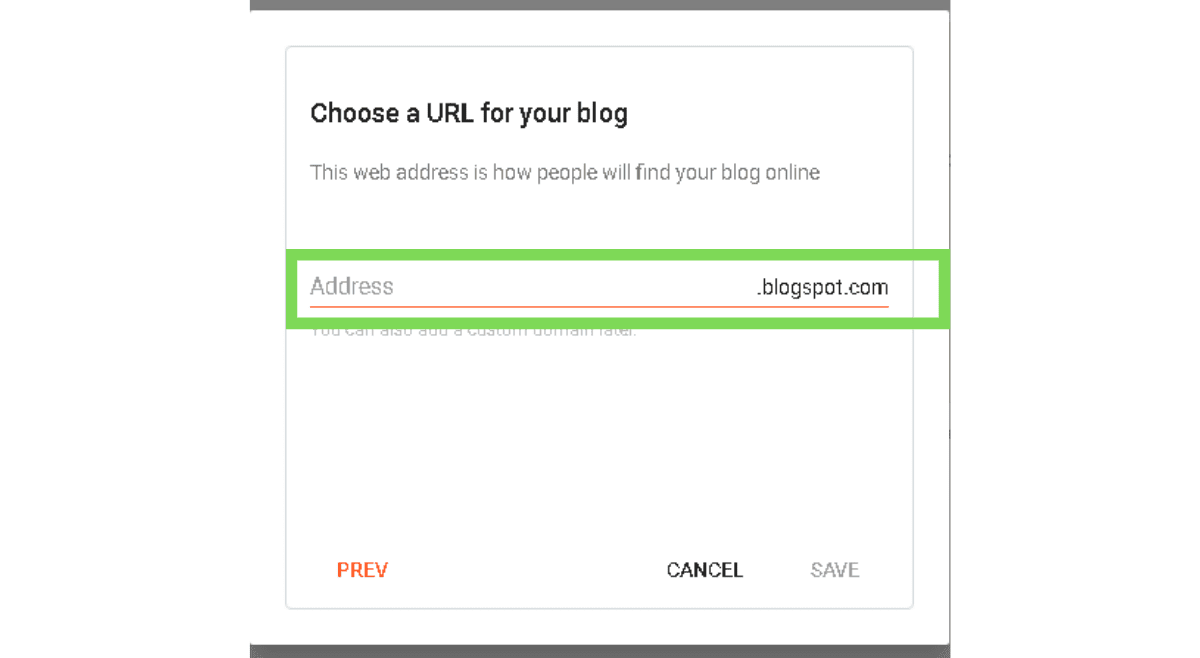
Select your Domain name for your blog
The domain name is the address of your blog were your bog post will be displayed.
Select Niche/Topic related Domain name
For example -: Your blog is about pets
So choose a domain name like petsworld.com, careforpet.com, petlover.com, etc.
As a default domain extension is showing to you like .blogpost.com but if you want then you can add a custom domain ( paid ).
By including niche related keywords in your blog you can increase your blog SEO.
Check the availability of your domain and register it by click on Save.
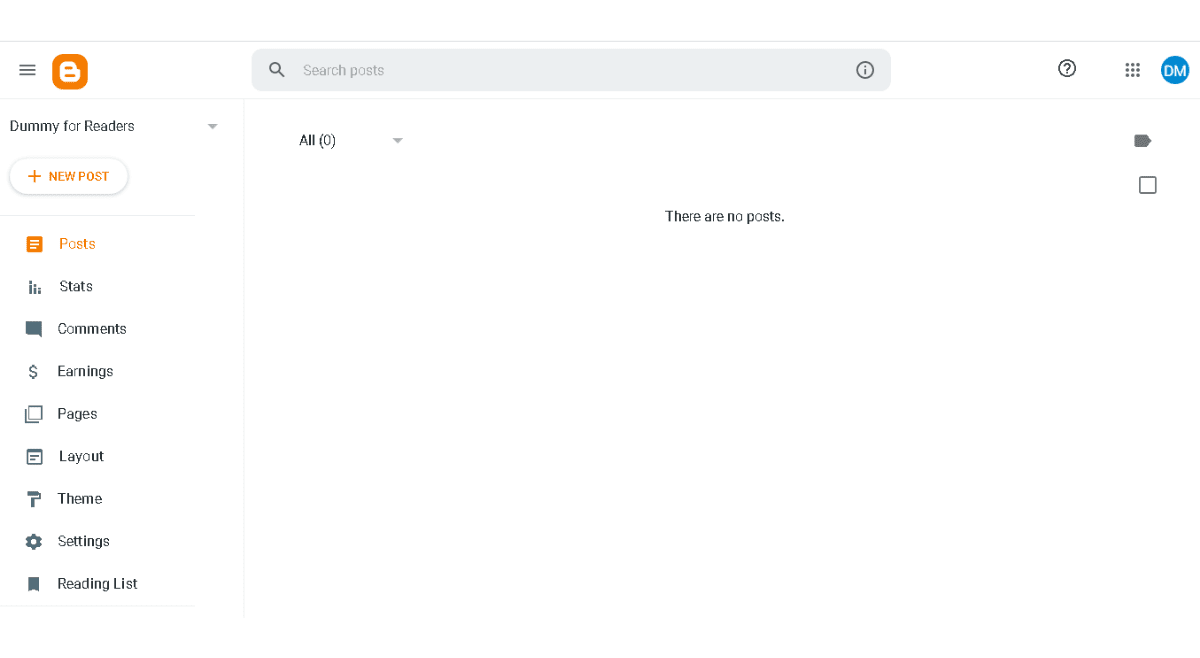
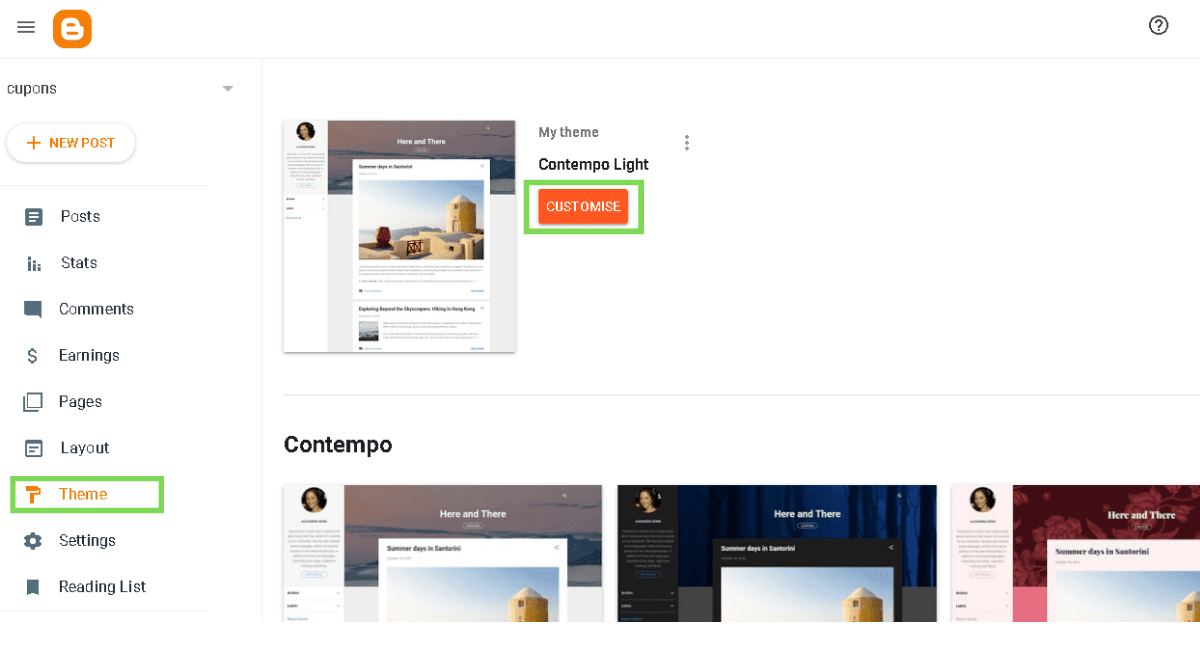
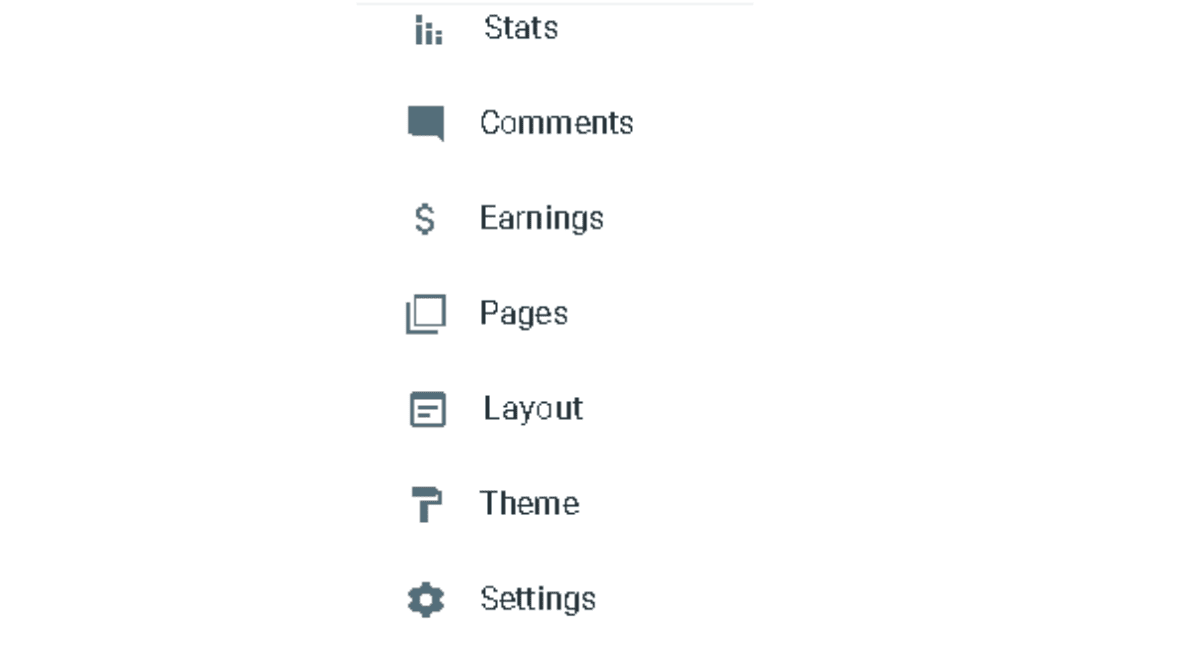
- Stats - where you can see you almost everything about your blog traffic, source of traffic, and how many views on your blog. In short, stats are used to analyze traffic to your blog
- Comments - Is the place where you can see the comments of your blog post
- Earnings - It shows your earning report of your blog
- Pages - It shows the pages in your blog like privacy policy, about us, and contacts us, etc.
- Layout - You can customize the layout of your blog i.e, the appearance of your blog
- Theme - You can change and edit your blog theme
- Settings - You can change edit your full blogger account.
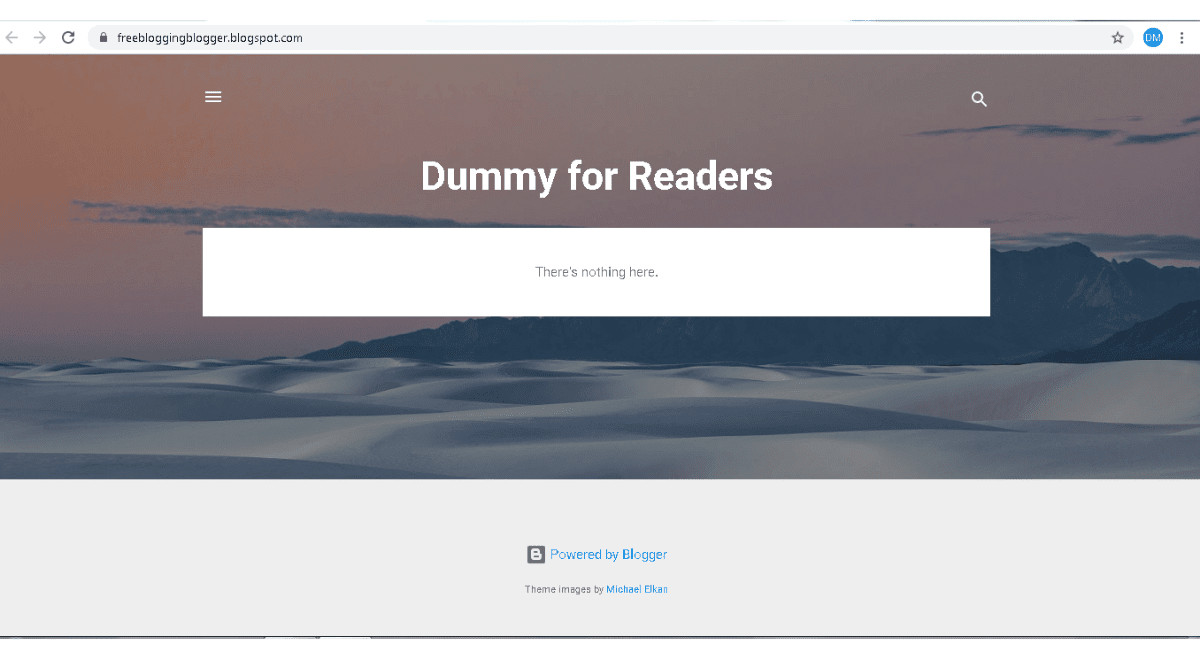

Writing a blog is one of the most important and crucial part when it comes to blogging. Because Content is King. People come to your blog just to see any solution to their problem or to get extra knowledge.
Related - Top 10 tips to write a blog post like a Pro ( tried and proven tips )
When they find no value in your content they bounce back.
Always keep in mind while writing a blog post, think in the readers perspective, will you ready those types of a blog when you want to know about that topic?
I use the same technique before writing any blog post
You can use free tools like
- keywordseverywhere
- Answerthepublic
To do content research, what people are most searching for?

- Compose or Html - You can write your content in the form of text or in the form of Html code
- Undo - If you have done any mistake then you can probably correct it by Undo option
- Redo - Opposite of Undo
- Fonts - You can change any font you want from this option, I use Arial
- Font Size - You can change the size of the font from it
- Format of your Sentence - Either it could be a Major heading, Heading, subheading, minor heading, or normal.
- Bold - You can make your font in bold
- Italic - You can highlight any sentence by making it italic
- Underlined - You can underline any sentence you want.
- Strikethrough - It puts a strike on texts like
This - Text color
- Text background color - like this
- Insert link - You can insert any link you want in your blog
- Insert Image - You can insert images on your blog
- Insert Video - You can insert Video or provide a link of that video which you want to upload on your blog
- Insert Special characters - Like emoji's
- Align - You can change the alignment of any sentence like right, center, left
- Increase Indent
- Decrease indent
- Additional settings

- Labels - You have to label your content to make categories, it makes it SEO easy for your blog content-- Like if your blog post is about cooking then go for labels like recipes, cooking, etc
- Publish on - You can schedule you blog post
- Permalink - Permalink means a link of your website like https://dmhari.blogspot.com/2020/08/18-types-of-blogs-that-make-money.html
- Location - Location of your blog, you can select any location you want
- Search description - Text which appears on the search engine below the title, you have to compulsory write a search description to improve your SEO
- Option - This is comment option you have to keep it default no need to change it
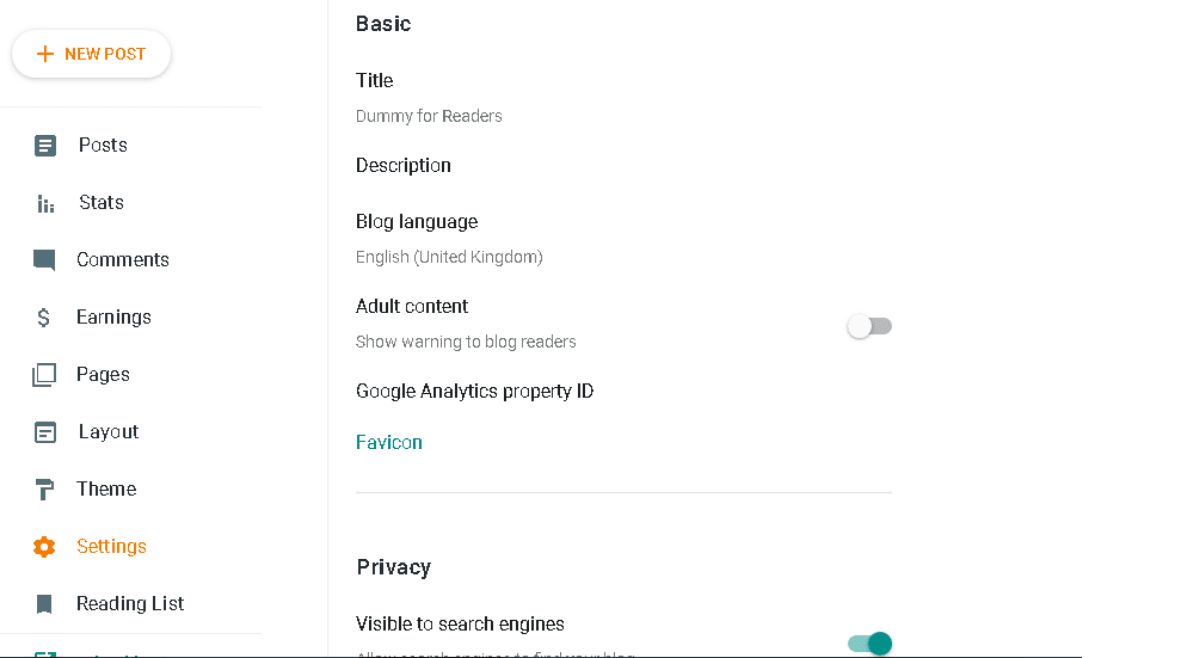
Basic blogger setting
- Title - Do enough research before confirming it, although you can change it anytime but rather than change it frequently set a one time title for your blog which will last long till your blog exists
- Description - It should describe everything about your blog which help in SEO and also the reader will get a clear idea about your blog posts
- Blog language - select your language in which you want to write your content this help blogger to identify your blog
- Adult content - If your content is adult content then make sure you allow that select which will provide a pop-up notification whenever a reader will visit your site whenever a reader
- Google Analytics Property ID - Google analytics is the best tool to track your blog. You need to create a Google Analytics account and connect it with your blogger account by inserting the ID ( you will get it in google analytics account )
- Favicon - It is the logo of your blog which will display on your blog tab
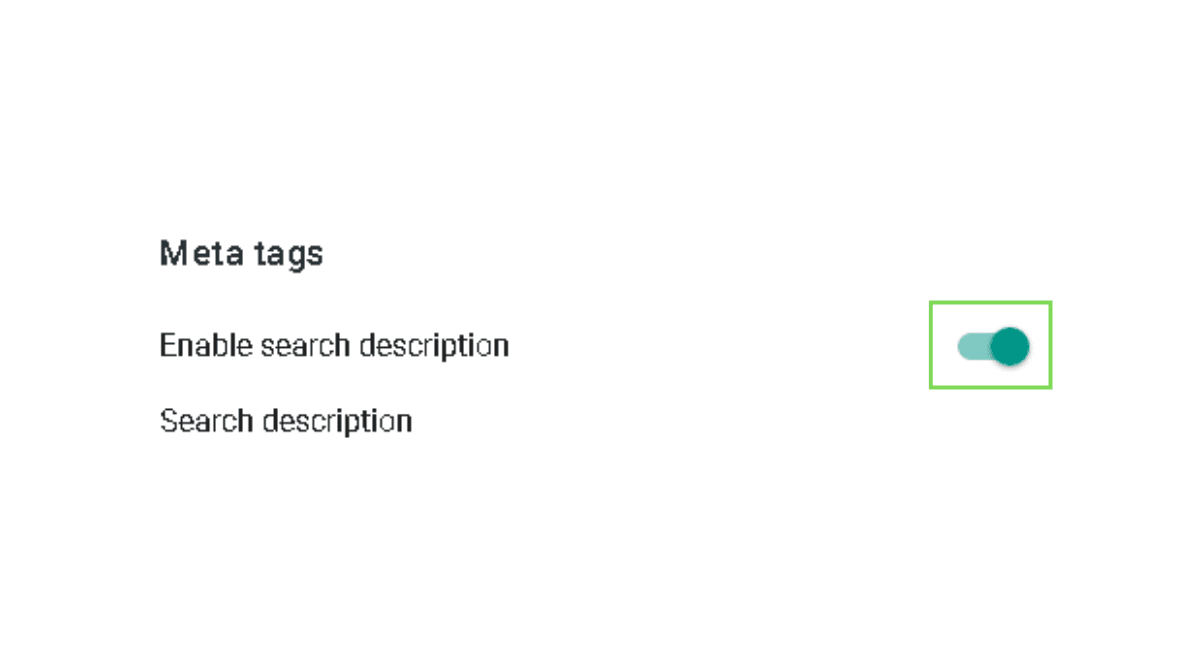
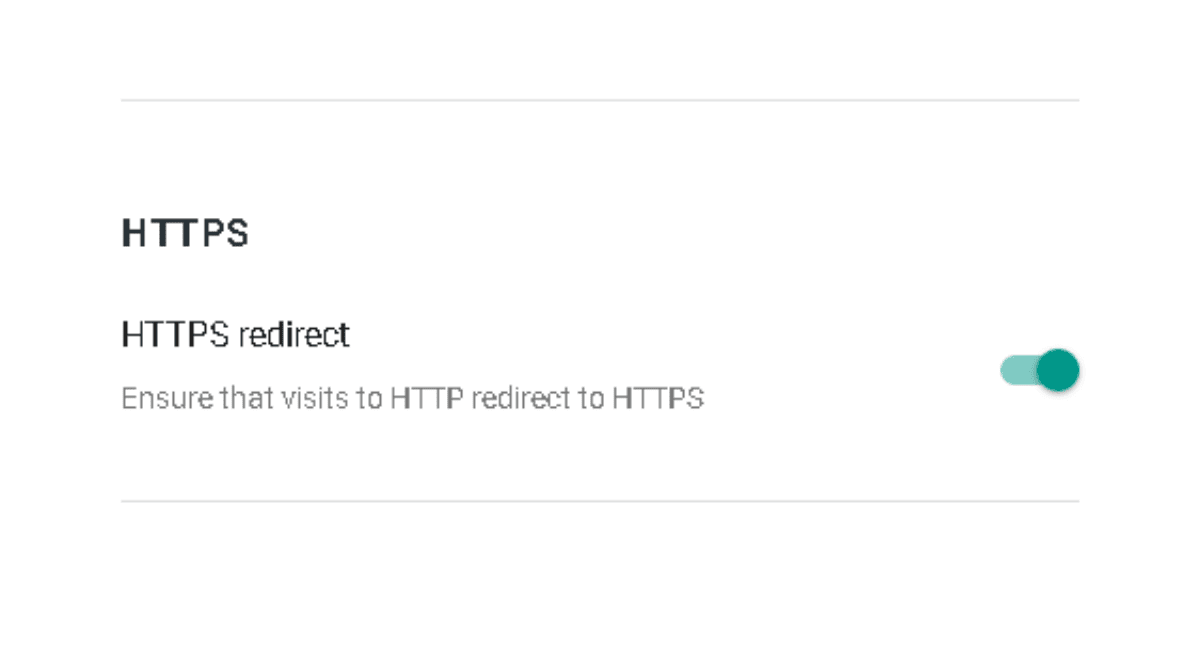
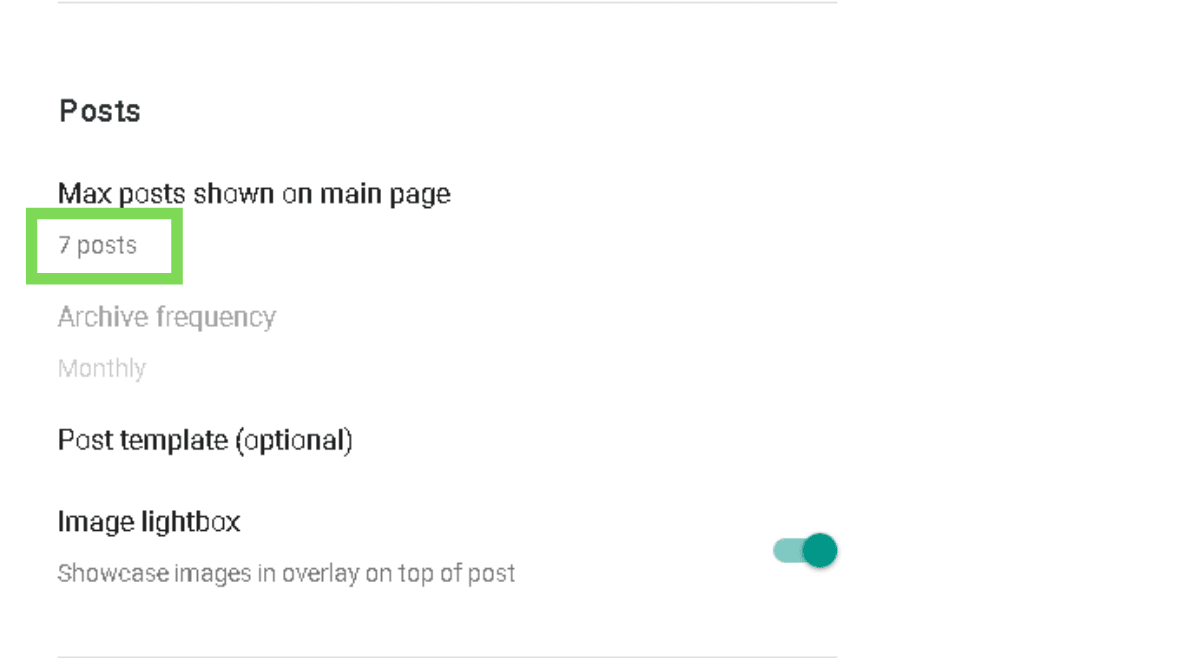
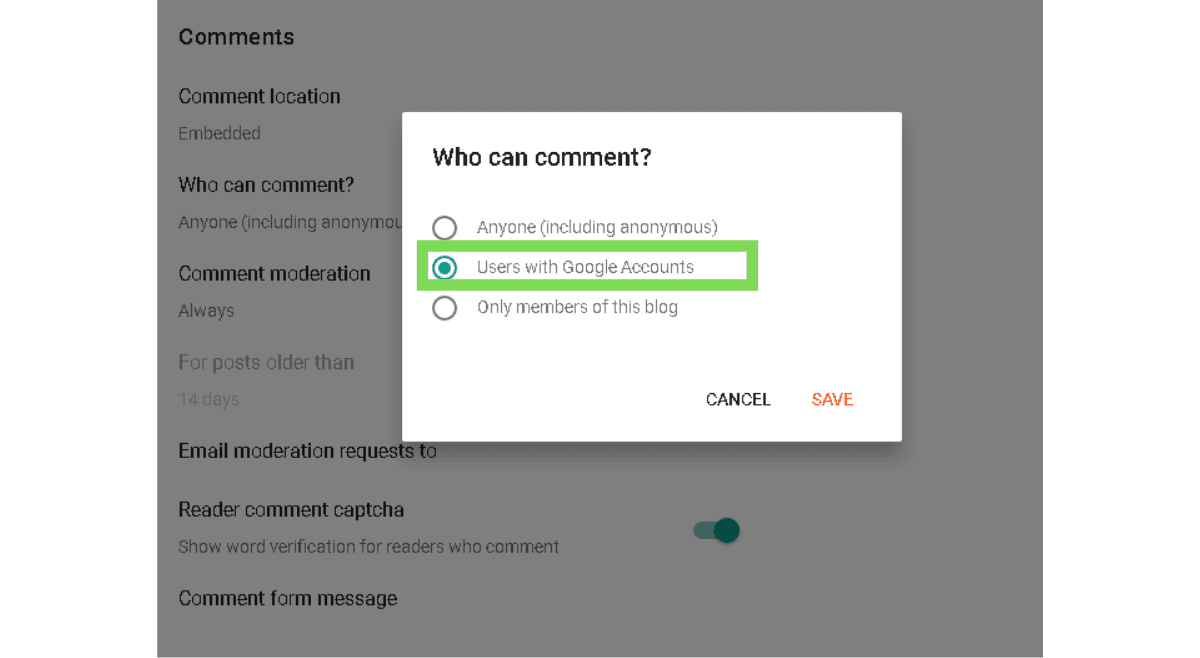
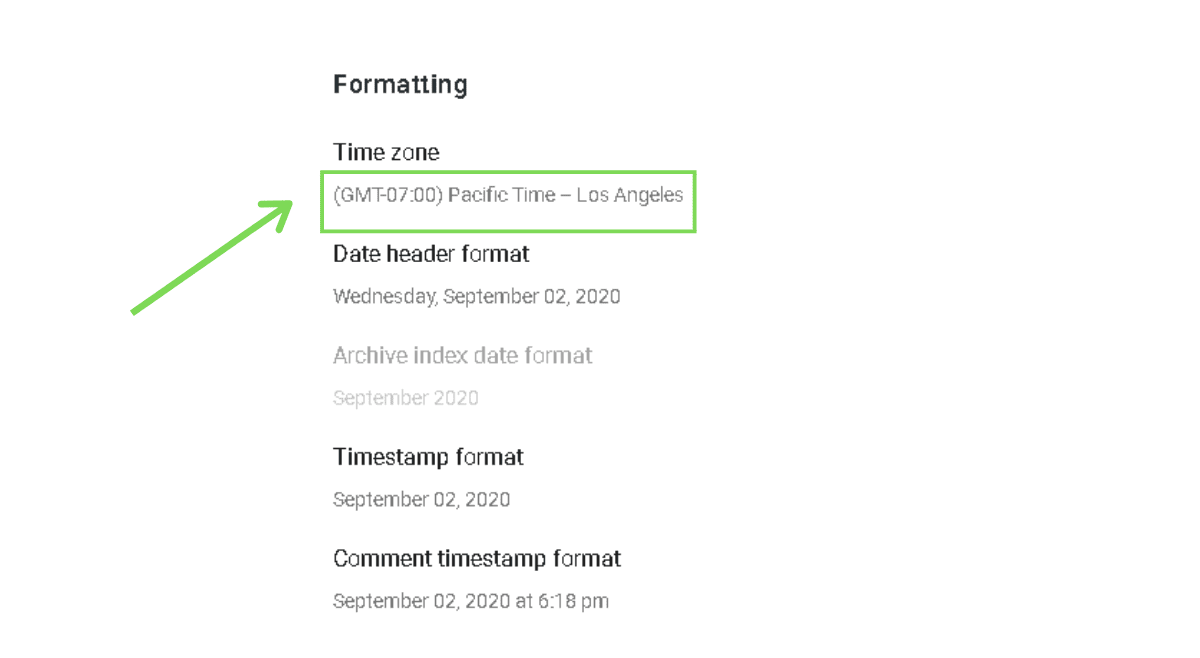
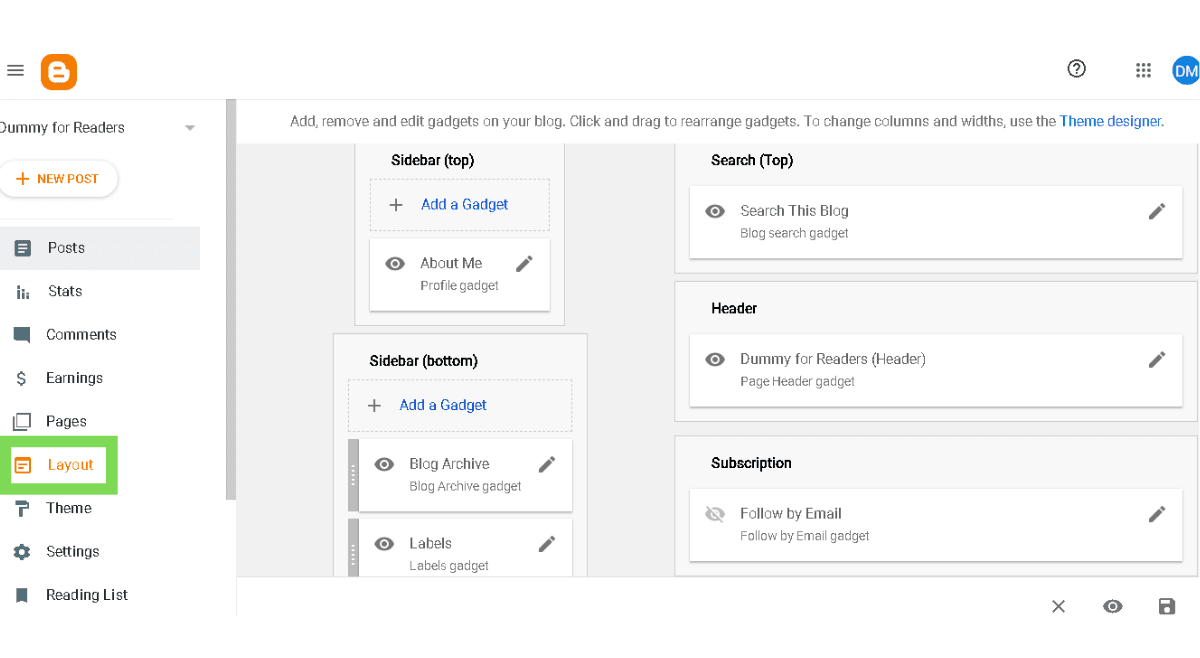




12 Comments
Thanks for sharing detailed post about How to Create a Blog
ReplyDeletehttps://offshorededi.com offers high quality DMCA Ignored Hosting. We make offshore hosting simple for you to use with reliable servers and one-click installers.
ReplyDeleteMoviesmon is a popular website that has rendered the new films accessible online for free on the Internet. Moviesmon is a popular website with torrents. ...
ReplyDeletemoviesmon
AFilmywap is a popular piracy site that uploads Bollywood movies illegally. Afilmywap downloads in movies, Filmywap's online website has a wide
afilmywap
HDhub4u 2021 is the maximum famous website out of all of the pirated websites. You can download Hollywood, Bollywood, South Indian Movies
hdhub4u
Find Latest Moviesda News, Moviesda website movies news and updates on Indian Express. Get the latest Moviesda news, information and updates
moviesda 2020
sorry about i'm asking, can you sugest me about free hosting like infinityfree?
ReplyDeleteBlack wallpaper aesthetic
Black wallpaper
wellness center in bangalore
ReplyDeleteVedi Wellness Centres Experience Authentic Ayurvedic WellnessGood health is a holistic practice. Experience first-hand what real Ayurvedic treatment is at Vedi’s Wellness Centres.Talk to our doctors offline, understand what your body needs to function optimally. Right dosage is crucial if you want cannabis and herbal medicines to work for you. At our herbal Ayurvedic centre, get to the root cause of diseases. An effective herbal treatment protocol goes deeper than the symptoms a body displays. It looks at the body and mind as one natural whole. Let nature be your healer.Book An AppointmentVedi Wellness Centres are currently located in Bengaluru and Bhubaneshwar. One more centre in Mumbai is coming soon.
wellness center in bangalore
How you can Youtube Video Download. About that I will give you all the processes and rules, with links to all the websites. So you can easily Youtube Video Download. So let’s start with how to Youtube Video Download
ReplyDeleteYoutube Video Download
Guntree login or SignUp, How to Advertisement on Guntree 2022: Today we will learn how to create an account on Guntree, and how to login and sign up on the Guntree website
Guntree Login
Bangla to English Translation Simple , How to Bangla to English Translation 2022: Today I will show you how to easily Bangla to English Translation What are the rules for Bangla to English Translation.
Bangla to English Translation
Surokkha Gov BD - How to Apply, Registration & Download - www surokkha gov bd : Hello friends, today I will show you how to do Covid Vaccine Registration
Surokkha Gov BD
Bet365 mx Mexican | How to Bet on Bet365 mx Mexican? : Bet365 is an international standard organization. where any person from home and abroad can bet on various sports. which is called Bet in English.
Bet365 MX
December Global holidays around the world Attendance of multi-cultural celebrations like December for a few months.
December Global Holidays
Samsung M21 Price in Bangladesh: Samsung Galaxy M21 price in Bangladesh is expected to be 15,000 Taka Certainly, It has been released 2021
Sumsung m21 price in Bangladesh
Facebook Touch Login or SignUp – How to Fix Facebook Touch Login Problem 2022 : See the title and understand what I wrote the article today. But friends, all the details will be discussed here.
Facebook Touch Login
BetBuzz365 - How to SignUP, Login, Payment, Withdraw or Bet in BetBuzz365 Bangladesh: There is little doubt that BetBuzz365 will be an Indian or Bangladeshi platform for online betting..
BetBuzz365
How to Download Instagram Videos, Youtube Videos, Facebook videos: Save From Net is an online video downloader that lets you download videos from YouTube, Facebook, Instagram and other websites..
Save From Net
Mehndi Design Mehndi, also known as Mehandi, is a traditional art that involves painting hands, feet, or bodies with a paste of powdered dried henna leaves (Botanical name: Lawsonia inermis). The color of the henna is usually cherry-red or brown, but it can change depending on how long you leave it on and other factors. Sometimes essential oils, coffee, lemon, tea and other beverages are added to enhance the stain’s texture, smell, or help it linger. Mehndi originated in the Middle East, Northern Africa and more than 5,000 years ago. It is used in ritual, artistic and ceremonial purposes. Archeologists even discovered hennaed hands on mummies. This temporary, painless body art is becoming increasingly popular in the United States.
ReplyDeleteThis comment has been removed by a blog administrator.
ReplyDeleteinsurance ??? ?????? ?? ???? ??? ????? ??????? ????? ?? ???????? ???? ??? ?????? ?? ???, ??? ???? ??? ?? ?? ?? ???? ????? ?? ???? ???? ?? ???? ???
ReplyDeleteThanks for this blog, keep sharing your thoughts like this...
ReplyDeleteUI UX Design Course in Chennai
UI UX Online Course
I read your full article. This is a very impotent topic. I’m really loving your blog.
ReplyDeleteI have a very small blog. There I try to write something similar. Please visit my site & do you have any suggestions.
Thanks for share this article , this is very helpful
ReplyDeleteAll tips bangla pro
Post a Comment
If you have any queries you can ask me and let me know your experience of my blog